Primavera P6 is the latest software package that is used for comprehensive enterprise project portfolio management (EPPM) solutions. Primavera was founded by Primavera Systems Inc. in 1983 which is then acquired by Oracle Corporation in 2008.
Installation of Primavera is a bit tricky but not very difficult at all. In this post I am going to share the procedure that how one can install Primavera P6. Installation procedure is similar for Windows 7 and Windows 8. Don’t worry if you are using windows XP and other related operating systems. This installation guide will work for each and every of famous operating systems.
Step # 1: Download Primavera P6 ISO File and MagicISO Virtual CD/DVD manager
First Download both the files from the link below i.e. both ths PS.iso file and MagicISO Virtual CD/DVD manager
Step# 2: Install the MagicISO Virtual CD/DVD Manager
Installation of this package is very simple and straight forward
1) Run the “iso software..setup_magicdisc106.exe” setup
2) Click Next Button 3 times
3) Click Finish and you are done
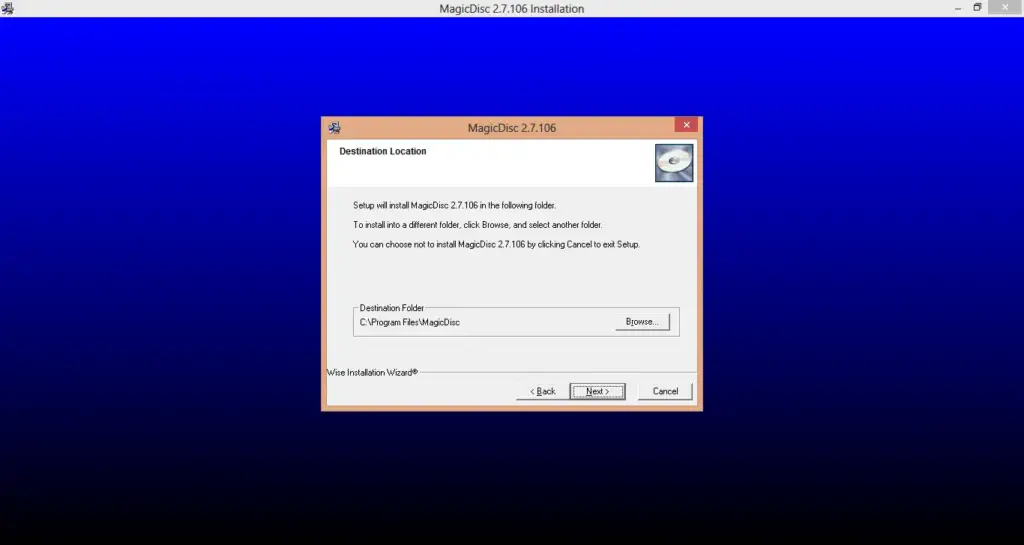
Step#3: Mount the P6.ISO disk file in virtual CD/DVD MagicDisc
1) Right Click the p6.iso file and click Mount as shown;
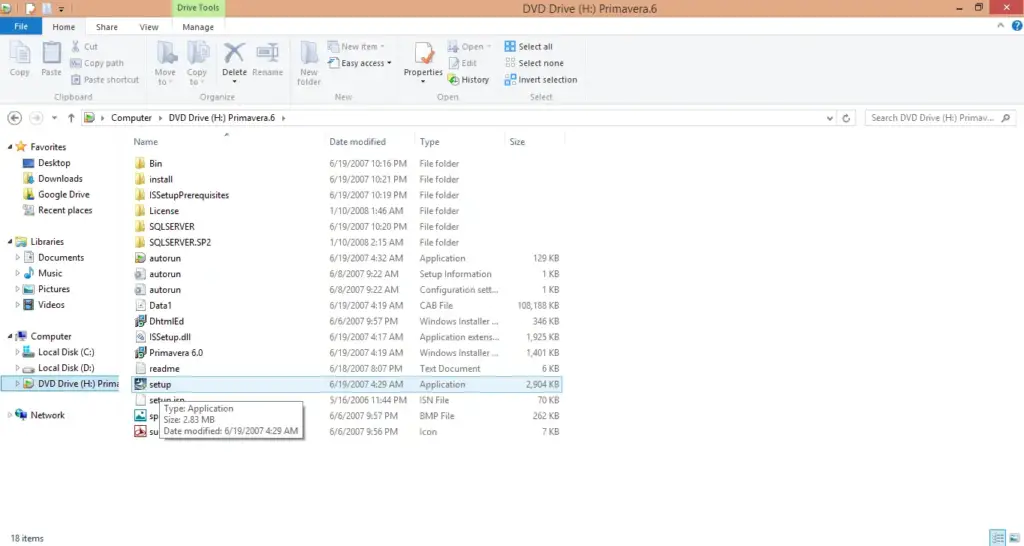
2) Wait for a while until the disk is mounted and a new window is displayed as shown below containing all the files in the P6.iso file;
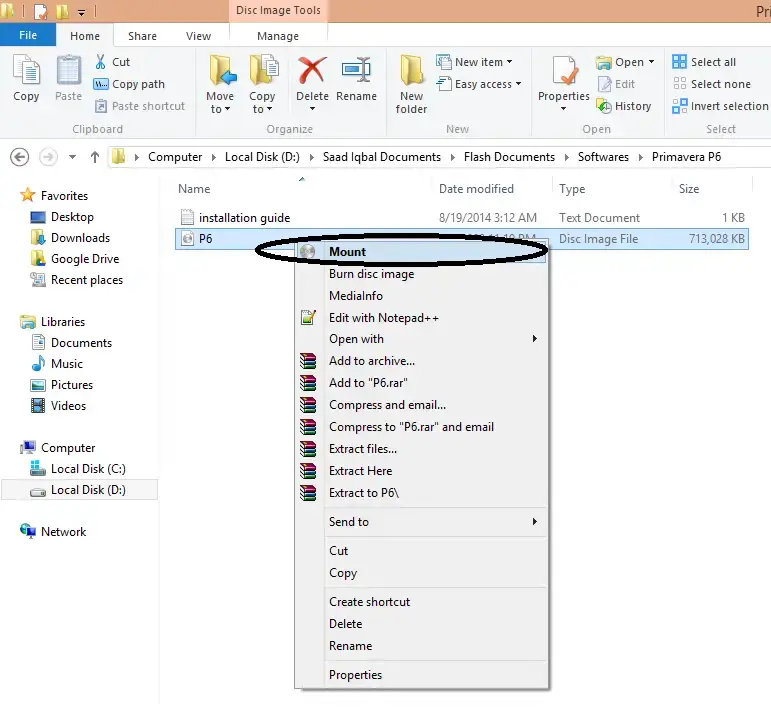
Step#4 Install the Primavera P6 software package
1) Double click the setup.exe file to run the Primavera P6 setup as shown; (Click Yes if systems prompts for security assurance)
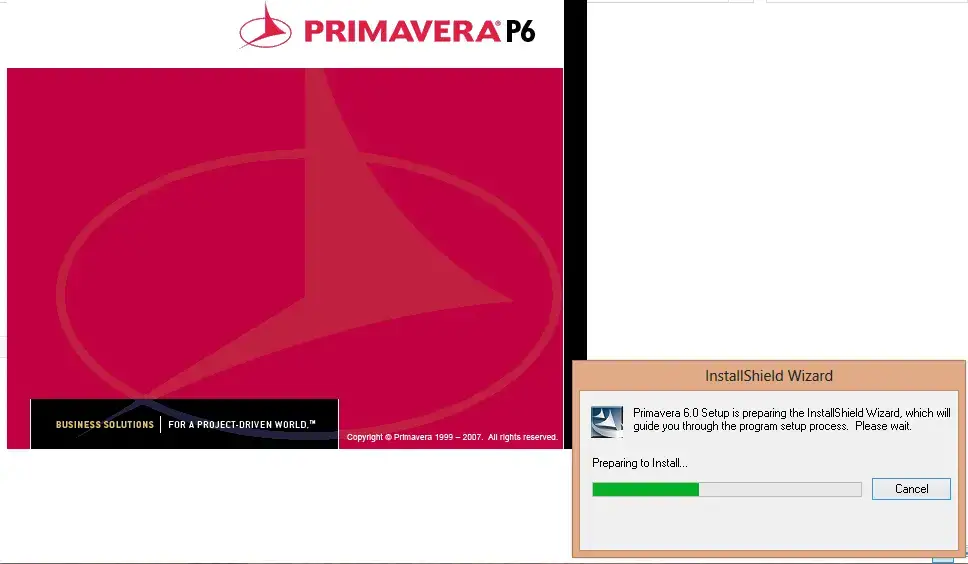
2) Click Next
3) Enter “EC-C01” as Product Code in the setup as shown;
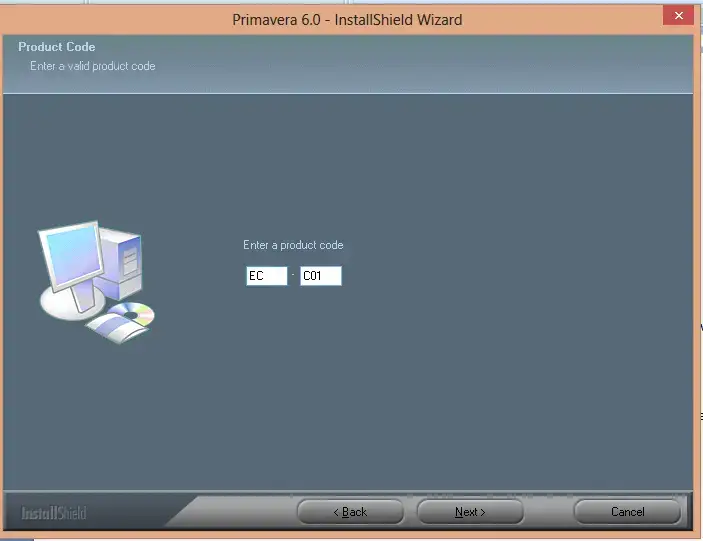
4) Select “I accept the terms of License agreement ” and click Next
5) In the Setup Type Select Primavera Stand-alone and Click Next as shown;
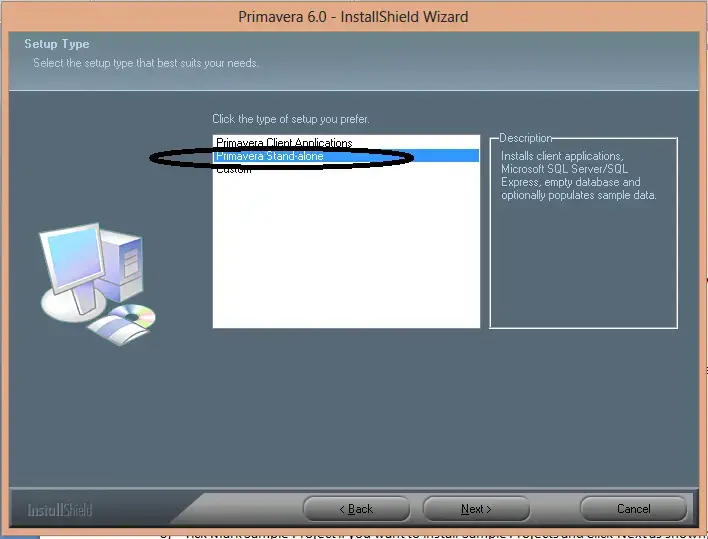
6) Select the Destination Folder (Recommended “C:\\Primavera”) and Click Next
7) Click Next in the common files destination folder
8) Tick Mark Sample Project if you want to install Sample Projects and Click Next as shown;
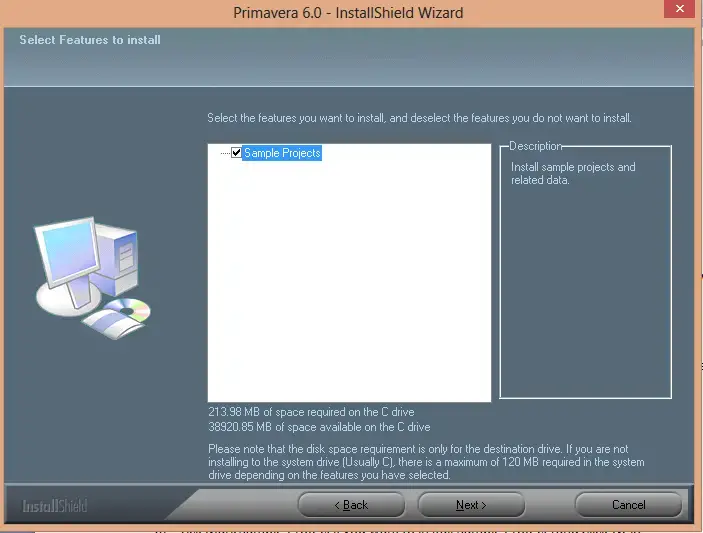
9) Click Next in the Program Shortcut folder
10) In the license selection part; Click Browse and Locate the “license.txt” in the License folder of the Disk mounted as shown;
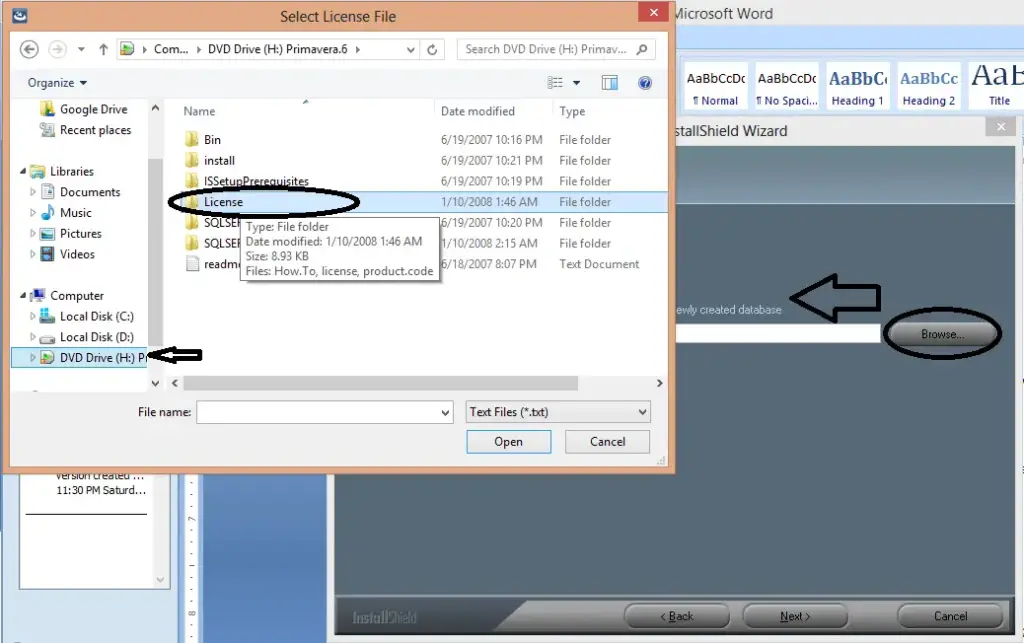
11) Click Next
12) Click Install
13) Wait a while for the setup to work and install necessary files
a. Microsoft SQL Server 2005
14) If during the setup error occurs “could not write value to key \\SOFTWARE….” Click Ignore as shown;
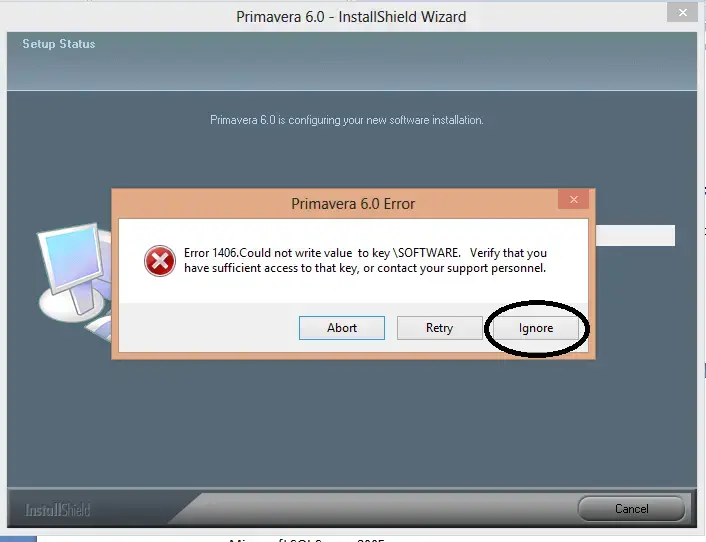
15) In the database configuration;
a. Click Next
b. Click Finish
c. Click Next
d. Click Finish
16) Click Finish and you are done.
17) Open the project Management Module from the Apps or from start menu as shown;
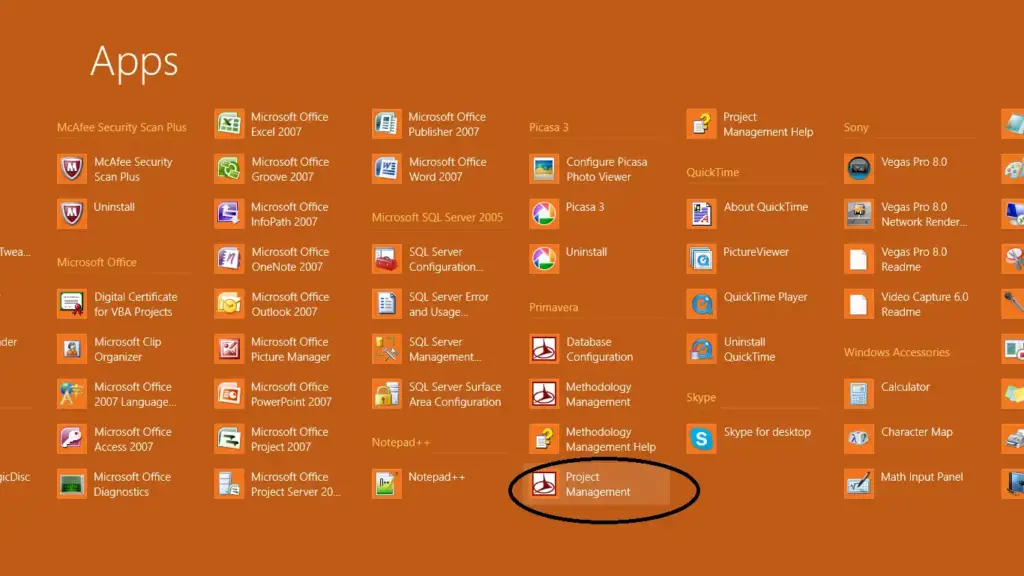
18) If you get an error while launching Primavera P6 about “Error: Couldn’t Locate the language file” and a Runtime Error don’t worry proceed as follows;
a. Locate the language file at the following location: C:\\Program Files\\Common Files\\Primavera Common\\Languages
b. Copy the Language folder and paste it to the following location: C:\\Program Files\\Primavera\\Project Management\\Languages\\comCaptions.en-us
19) In the Login and Password enter admin in both, and hit OK
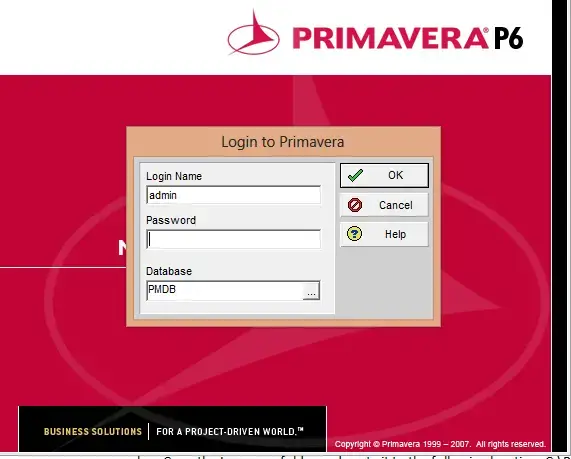
20) If you get an error “Licensed named users is less than configured Named user” ignore it and Hit Ok
21) You will be taken to the Primavera Home Screen as shown;
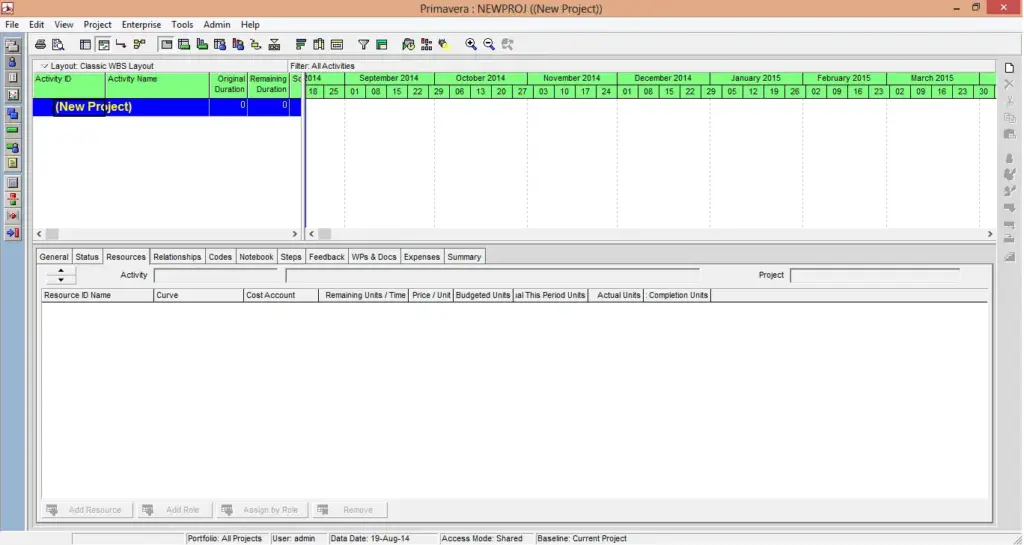
22) Go the Admin Menu at the top menu bar and click Users as shown;
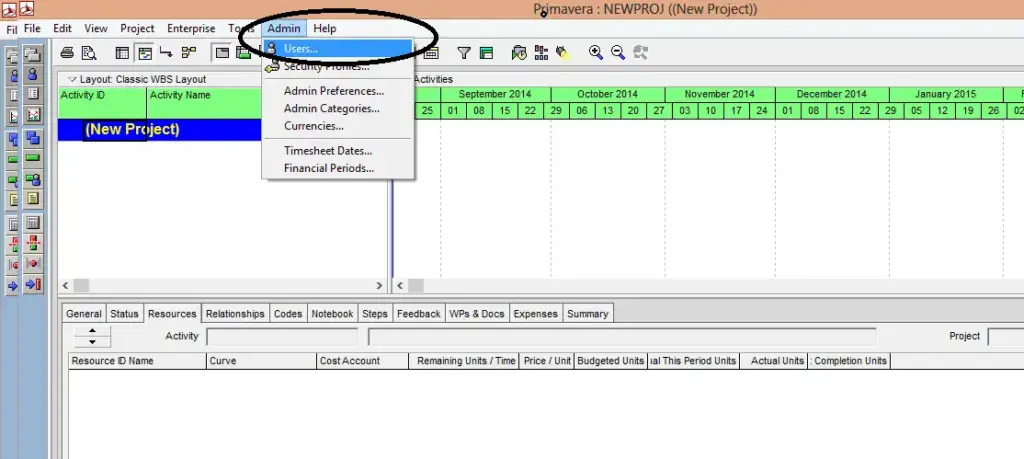
23) In the Users Dialog go to the Licensing Tab as shown;
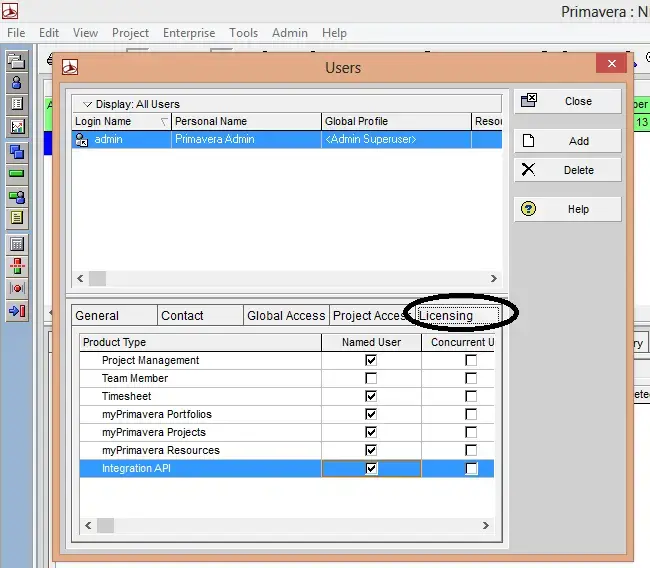
24) Uncheck all the checkboxes in the Named User Column and Just Check the Project Management in the concurrent User column as shown;
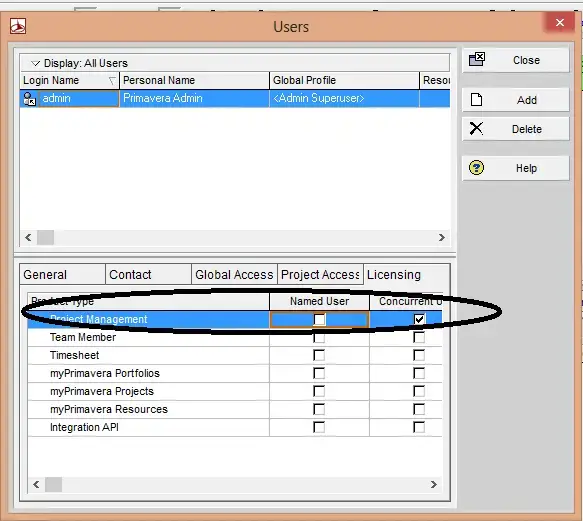
25) Click Close;
26) Now Close Primavera so that settings can be saved and restart Primavera and you are done with installation.
27) Right click the Mounted Disk and Click Eject to unmout the mounted disk.
From Editor’s Desk:
I hope this installation guide for Primavera P6 will help you in installation and don’t forget to share it with your friends and give us feedback. If you have any other problem during installation comment below.

Unable to proceed to Step no.25.Error message \”Project management – Total named users exceed licensed maximum users.\”Unable to close the dialog box opened in step 23.
Unable to proceed to Step no.25.Error message \”Project management – Total named users exceed licensed maximum users.\”Unable to close the dialog box opened in step 23.
This comment has been removed by the author.
This comment has been removed by the author.
This comment has been removed by the author.
This comment has been removed by the author.
Thanks sammy actually you haven't followed step # 24, you have to uncheck all check boxes in the first column and check only first check box in concurent user columns as shown in the picture…
Thanks sammy actually you haven't followed step # 24, you have to uncheck all check boxes in the first column and check only first check box in concurent user columns as shown in the picture…
Unable to connect to the database. Would you like to configure the database connection now?Kindly help me about this! This happen to popped out every time I log in. I cant proceed to step#20. Every time I configure the database, it always fails. Don't know what to do next.
Unable to connect to the database. Would you like to configure the database connection now?Kindly help me about this! This happen to popped out every time I log in. I cant proceed to step#20. Every time I configure the database, it always fails. Don't know what to do next.
Hello Saad,I am so much grateful for your very helpful post. This has helped me so much in overcoming a delay. :)Thank you and God bless.
Hello Saad,I am so much grateful for your very helpful post. This has helped me so much in overcoming a delay. :)Thank you and God bless.
please remove all users at Step 24 except admin. after that only check one box as mentioned above. now it should be closed.
please remove all users at Step 24 except admin. after that only check one box as mentioned above. now it should be closed.
i am getting 1155 file error. how to procedd from there??
i am getting 1155 file error. how to procedd from there??
Hey Saad. I did what you say. but I still recieve the message \”Project management – Total named users exceed licensed maximum users.\” what am I going t do?Thanks.
Hey Saad. I did what you say. but I still recieve the message \”Project management – Total named users exceed licensed maximum users.\” what am I going t do?Thanks.
Hey Burak Do something in the step # 23
Hey Burak Do something in the step # 23
Dear SaadI m getting error: license file is not valid for current version,Please contact supervisor.Can you advise a solution. RegardsMuhammad Rohan
Dear SaadI m getting error: license file is not valid for current version,Please contact supervisor.Can you advise a solution. RegardsMuhammad Rohan
hello,followed the above procedure step by step.after installation when launch the program it gives license error but i ignored the error it loaded the database and a falsh of p6 console appeard for a sec and then disappeared.and happens everytime i run the p6.pleasse advice me any possible solution.regards
hello,followed the above procedure step by step.after installation when launch the program it gives license error but i ignored the error it loaded the database and a falsh of p6 console appeard for a sec and then disappeared.and happens everytime i run the p6.pleasse advice me any possible solution.regards
I am also facing this problem although i have followed step #24..Kindly advise.Tq
I am also facing this problem although i have followed step #24..Kindly advise.Tq
very helpful tips for me to launch P6, i was getting language error but now solved it. thanks buddy
very helpful tips for me to launch P6, i was getting language error but now solved it. thanks buddy
Unable to connect to the database.would you like to configure the database connection now? Friends plz help me.. how to solve this database problem
Unable to connect to the database.would you like to configure the database connection now? Friends plz help me.. how to solve this database problem
Thank u so much.. it works for me.
Thank u so much.. it works for me.
Unable to connect to the database. Would you like to configure the database connection now?Kindly help me about this! This happen to popped out every time I log in. I cant proceed to step#20. Every time I configure the database, it always fails. Don't know what to do next.
Unable to connect to the database. Would you like to configure the database connection now?Kindly help me about this! This happen to popped out every time I log in. I cant proceed to step#20. Every time I configure the database, it always fails. Don't know what to do next.
Thanks for sharing this informative post to our vision. Its really informative.Primavera Training in Chennai | Big Data Training in Chennai
Thanks for sharing this informative post to our vision. Its really informative.Primavera Training in Chennai | Big Data Training in Chennai
thanks dear
thanks dear
After step 20 primavera home screen pops up for a second but then crashes again.I'm using windows 10, if that has anything to do with it. can you help?
After step 20 primavera home screen pops up for a second but then crashes again.I'm using windows 10, if that has anything to do with it. can you help?
Greetings Aalam, if you are using Windows 10 than try to use the compatibility feature of windows 10, right click the PM.exe file in the directory where you have installed primavera after this click the properties and go to compatibility option, then try to run it as windows 7 or even Xp after this use the \”Run as administrator\” option to run Primavera, Hope its solves. 🙂
Greetings Aalam, if you are using Windows 10 than try to use the compatibility feature of windows 10, right click the PM.exe file in the directory where you have installed primavera after this click the properties and go to compatibility option, then try to run it as windows 7 or even Xp after this use the \”Run as administrator\” option to run Primavera, Hope its solves. 🙂